How to Utilize Canva’s Newest Feature: the Content Planner
August 26, 2020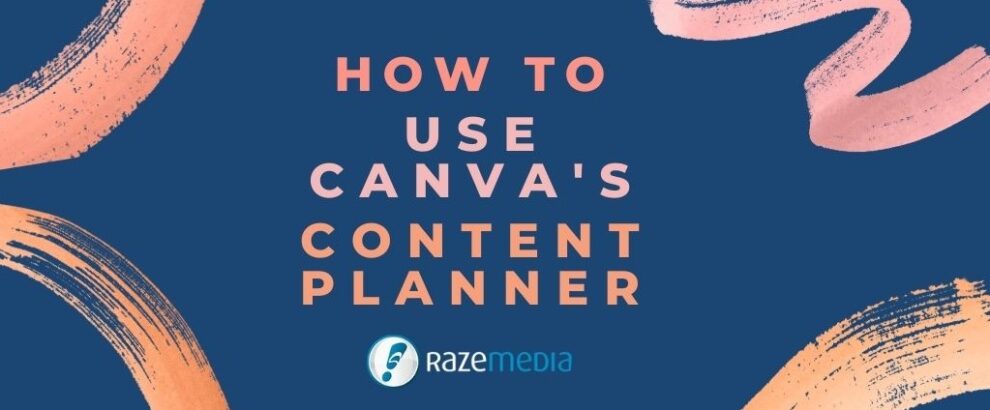
Canva is an online platform that gives users the freedom to create beautiful designs with thousands of custom templates and stock images. It’s the perfect tool for graphic designers and digital marketers. There are endless features on Canva, but they recently added a new feature, content planner, to schedule and share all your social media posts in just a few clicks! The content planner supports all your favorites including Twitter, Facebook, and Pinterest, plus more. Unfortunately, Instagram is not supported by the content planner, but you can still create designs for Instagram on Canva.
This feature allows you to plan your posts weeks, months, or even years in advance. You will never miss a deadline again. Raze knows how frustrating it can be to learn a new tool in the digital world, luckily down below is a simple step-by-step breakdown on how to utilize content planner.
First, design.
You can’t schedule posts to go live if you have no graphic content, so time to create some fun graphics in Canva! You can create your design in the content planner by selecting the plus sign on the date you would like your post to go live, or just create a design from the homepage. You can design by starting from scratch or using a template that best fits your post and aesthetic. With Canva, you can add Gifs, videos, images, and fun graphics to make any design the one you love! Make sure to create folders and label them to help keep all your designs organized.

Second, schedule.
Once you have your designs finished to perfection, you are ready to begin scheduling your posts. You can get to the content planner from the homepage sidebar. When you click on the link, a calendar will appear. Simply hover over the date you would like your post to go live, click on the plus sign on the upper right corner of the date, and select “choose a design”. A pop-up design library will appear, select whichever designs you want to schedule. After you have selected your design, a pop-up window will appear.

In this window, you can change the time when the post will launch, which social media platform you want the post to go on, along with the caption. Before clicking the “schedule post” button, ensure that you have no typos and everything is grammatically correct. If everything looks good, press that “schedule post” button

You can also schedule directly in editor. After completing editing your design, you can select the three-circle button on the top right corner of the page, bringing down a menu. Select “schedule” and fill out the information for the post.

Lastly, relax.
It does not get simpler than that. Now, all you have to do is wait, relax, and watch the likes roll in. The new content planner in Canva gives users access to all their media content in one location, allowing you to unlock the power of social media.
Thank you technology for constantly making our lives easier, we appreciate you!